Avatar customization onRobloxlets the player’s imagination run free when it comes to character design. Did you know that you can even equip two hairs at once? Doing so requires an understanding of the Advanced function within the Avatar menu, but it is simple to perform in just a few steps.
Note:This guide uses the PC version ofRoblox.
Step One:Head toRoblox.Once onRobloxlocate theAvatar Editor,which is where you customize your Avatar’s design. The Avatar Editor is accessed by clickingMenu(the three-lined hamburger button) at the top-left corner of the page. This will bring up a list of options to choose from on the left side of the screen. Click onAvatar.
Step Two:Once on the Avatar Editor page, hover your mouse cursor over theClothing tab.Then chooseHair. This will filter your accessories to only view the Hair items.
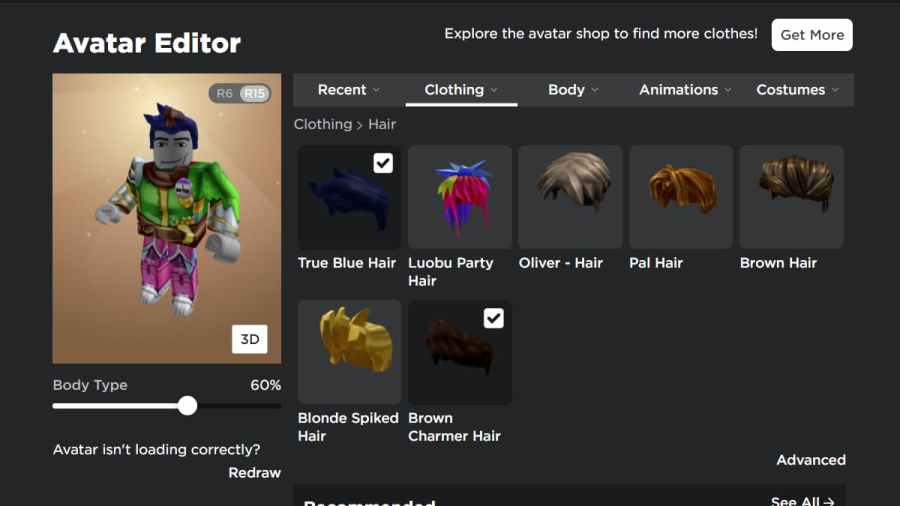
Equipone of your desired hair accessories by clicking on it. You must have one hair accessory already equipped before proceeding to Step Three.
Related:Roblox Price Guide: How much do Robux cost?
Step Three:Locate your desired second hair item that you want to equip. Open the second hair item in a new tab, which will bring you to the second hair item’s description page. You must be on the second hair item’s description page in order to access the URL.
Every hair item has a URL page and the general URL will look something like:
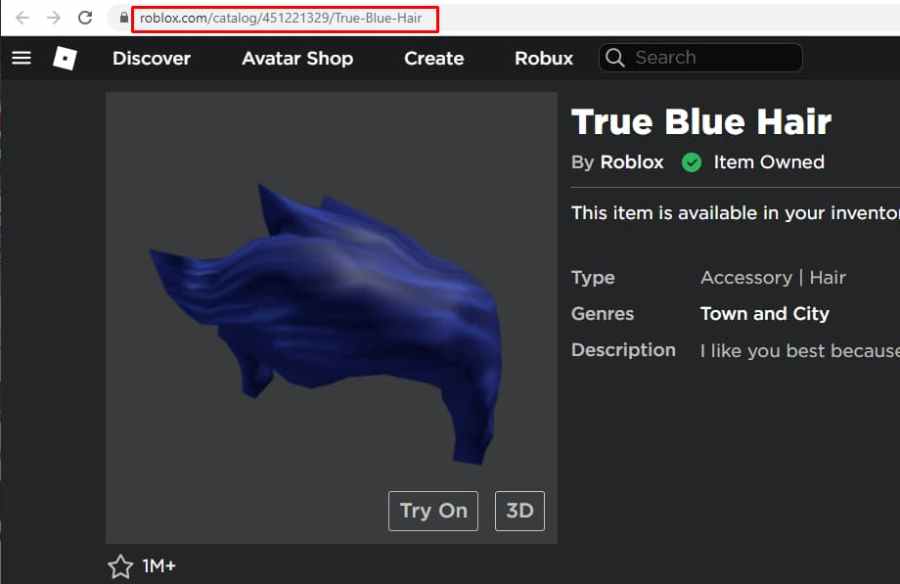
https://www.roblox.com/catalog/451221329/True-Blue-Hair
Your URL will look slightly different from the above URL depending on the Hair item you intend to equip.
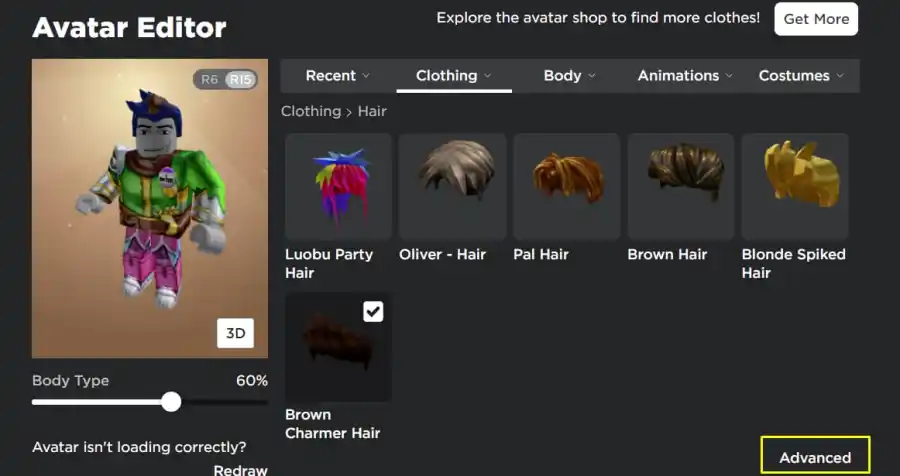
You mustcopy the Asset IDfrom the hair item’s URL. The Asset ID is the numbered part of the URL. You should ignore backslashes entirely, andonly copy the numbers from the URL.
Step Four:Return to the Hair menu in the Avatar Editor. Press theAdvancedbutton, located below the Hair items that you own (see picture below). Pressing the Advanced button will bring up a new window with a bunch of Asset IDs.
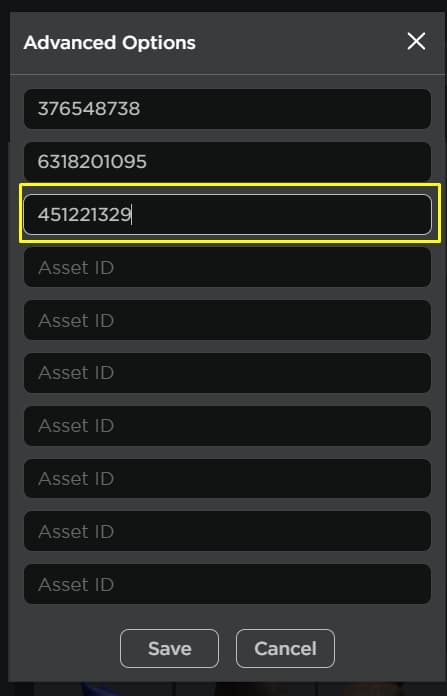
Step Five:Paste in the Asset ID that you copied from the second Hair item’s URL. There should be plenty of blank text boxes available for you to paste the numbers in. Once pasted, press Save and confirm your decision.
And that’s all there is to it. Once confirmed, you will have equipped two hair items to your Avatar! You can always unequip the second hair item simply by pressing on the item within the Avatar Editor.
For moreRobloxguides, check outIs Roblox Blox.Supply real or a scam?andon Pro Game Guides.