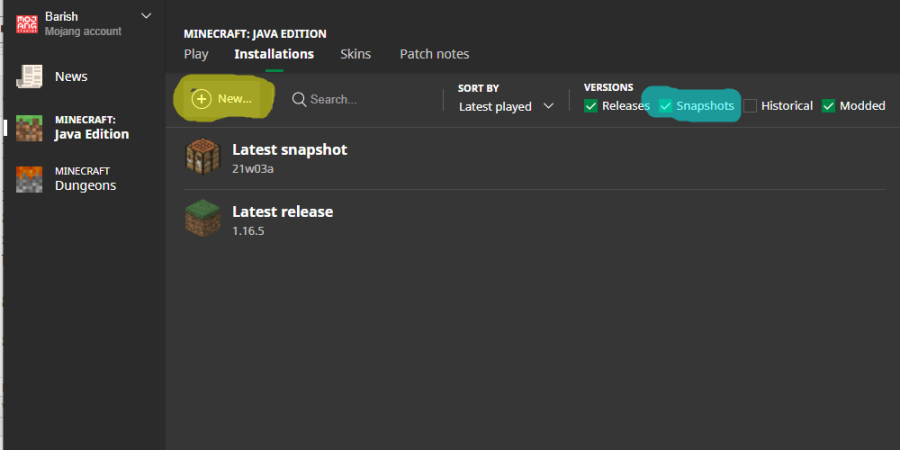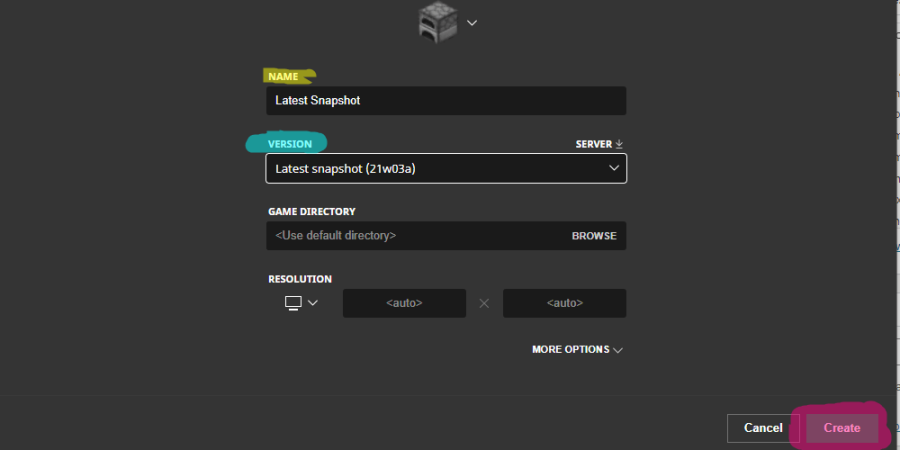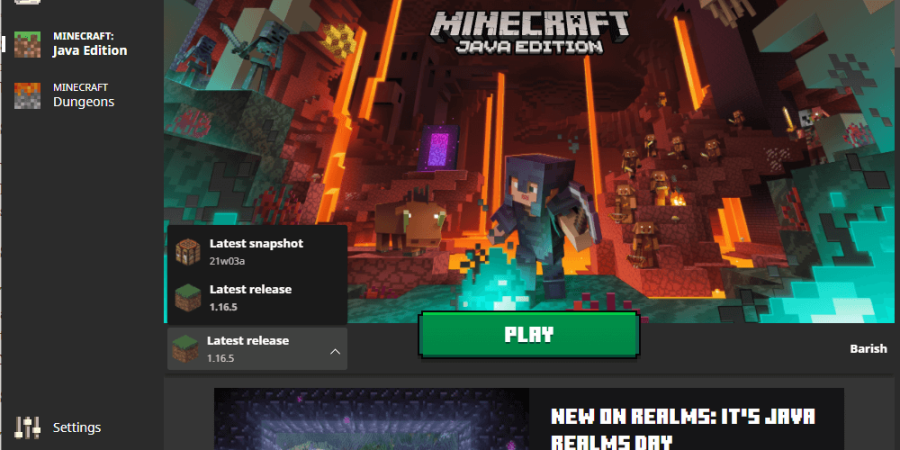For years, Mojang has provided (for free) their current development process of the newestMinecraftfeatures and updates. This has given manyMinecraftfans reason to look forward to Wednesday’s since most Snapshots are released on those days. However, some of us don’t know how to take advantage of these free releases and have to wait until the full release of the update to enjoy these new features. We’re here to help with that.
How to Play Snapshots in Minecraft
Playing Snapshots used to be a chore, as the players would have to download and install the development versions manually. Since snapshots are usually temporary and only last a few weeks until the next one, people were less inclined to test the new versions, which led to less feedback. Mojang has made it significantly easier to test out these new versions! Follow the steps below to take part in the development process!
Step One: Go to the Installations Tab
When you have yourMinecraftlauncher open,don’t click Play!You’ll find theInstallationstab near the top. If you are having trouble finding it, you can see it highlighted yellow in the image above. Click on that tab, and it will take you to the selection screen to choose which version ofMinecraftyou’d like to play.
Step Two: Enable and Create a Snapshot File
This step has two parts, and one of them is the step players miss the most when they want to play Snapshots. In the image above, you’ll see a section that is highlighted blue. In this area is the check box to enable Snapshots as a downloadable version to play.Make sure this box is checked. The next part of this step is to clickNew, which is highlighted yellow in the image above.
Step Three: Select the Version
This step has three parts, all of them highlighted a different color in the image above. The yellow highlight is the first step. Here is where you willenter the name for the Snapshot you wish to use. If you’d like this play version to be the latest Snapshot as they’re released, we recommend just typing inLatest Snapshot.
The next step is to select the Snapshot you’d like to play, highlighted in blue. If you are looking to play the latest Snapshots every time, selectLatest Snapshotin the drop-down menu here. If you want to play an older Snapshot, or an older version ofMinecraft,select the one you’d like to play.
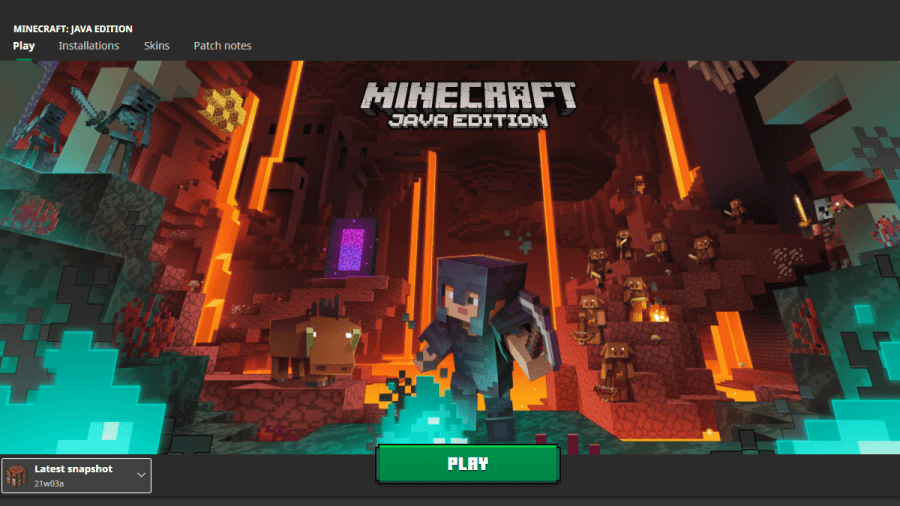
Lastly, you need to clickCreate, which is highlighted in pink. Upon doing this, it will take you back to the previous screen, and you’ll see your new version listed with the other Installations. From here,select thePlaytabto return to the main screen.
Step Four: Play!
Once you’ve returned to the main menu, you’ll find you may select which version you’d like to play on the bottom left.Make sure the one you just installed is selected, then clickPlay!From this point, any world you select or created will generate in a way that includes the latest Snapshot and all the development versions before it.
It’s that simple! Now, suppose you want to return to the latest official release. In that case, you can do so by returning to the main menu and selecting it in the same manner that you selected this new Snapshot.
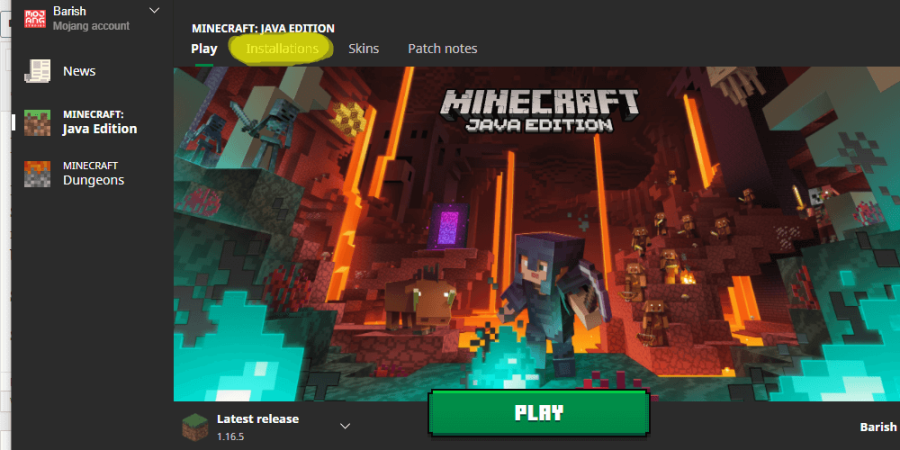
Want to check out some amazing seeds on the latest version ofMinecraft? Check out our lists of theBest Seeds for the Newest Version!